First-ever released in 2017, PUBG has been one of the most prominent and thrilling online multiplayer games of all time. Today, its reputation runs parallel to other popular games like Fornite and Minecraft. The most amazing part of this game is that gamers from all over the world enter a single battleground in teams to win based on their choice of the gaming device. This immediately raises concern among PUBG players, and that is, “Is PUBG cross platform?”

Image credit: Xbox Wire
To begin with, the term “cross-platform” in the gaming industry stands for the feature that allows gamers using different devices to collaborate with each other. For example, let’s suppose you are playing Fortnite (a game like PUBG) on your XBOX, whereas your friend is playing Fortnite on another console like PS4/PS5. Thus, by using the cross-platform feature, the game user interface will allow both XBOX players and PS4 players to play together as team members or competitors. Spoiler Alert: Fortnite is a cross-platform game. However, is PUBG Cross platform too? Let’s find out:
Is PUBG cross platform?
What's in this article...
According to our research, the defence is yes. PUBG is a cross-platform game. However, it has a few limits which restrict gamers from playing PUBG with premium players. To begin with, PUBG or PlayerUnknown’s Battleground is a multiple-player game available on both Xbox and PlayStation consoles. As a result, those players who are playing PUBG on Xbox and those players who are playing PUBG on PlayStation can play with each other. Henceforth, when it comes to PUBG Xbox and PUBG PS versions, they are cross-platform.
In comparison, the PUBG Mobile version is available for free. Henceforth, PUBG is not a cross-platform game when it comes to players without XBOX and PS. For example, PUBG mobile version players cannot enter the battleground of PUBG players on XBOX and PlayStation. Instead, he can only collaborate and build teams with other gamers who are playing on PUBG Mobile App as well.

Image credit: Wccftech
Similarly, PUBG is also not a cross-platform game when it comes to collaboration with PUBG Mobile to PUBG PC version or PUBG Macbook version for that matter.
Today, we brought you a PUBG concise guide on how to enable cross-play between PUBG Xbox and PUBG Playstation? It is unfortunate to note, but PUBG Mobile and PUBG PC/macOS players cannot enjoy the cross-play feature for now. But, hopefully, developers are working on it!
How to enable PUBG cross-play for cross-platform (Xbox and PlayStation)?
For the most part, when you build a team of players in PUBG Xbox or PlayStation, for that matter, you have to create a friends list. Now, as mentioned before, if you are using Xbox or PlayStation to play PUBG, you can add players to your friends’ list who are using a different console than you. So, in this example, we suppose that you are using Xbox, and you want to add a player who is using PS4/PS5 to your friend’s list. Let’s take a glance at how to enable cross-play between the two:
Crossplay Guide – XBox to PlayStation
- Download and Install PUBG on your Xbox console.
- Ensure that you have an Xbox gold account as PUBG is a premium game on Xbox.
- Next, create a customized profile to set yourself apart from other players on the battleground.
- Next, enter the training mode.
- Press the key (A) for 5 seconds until the game begins.
- Once the game has begun, enter the lobby, where you can view friends to collaborate with.
- Just like social media, here as well, you have to invite your PS4/PS5 player to be your friend and collaborate.
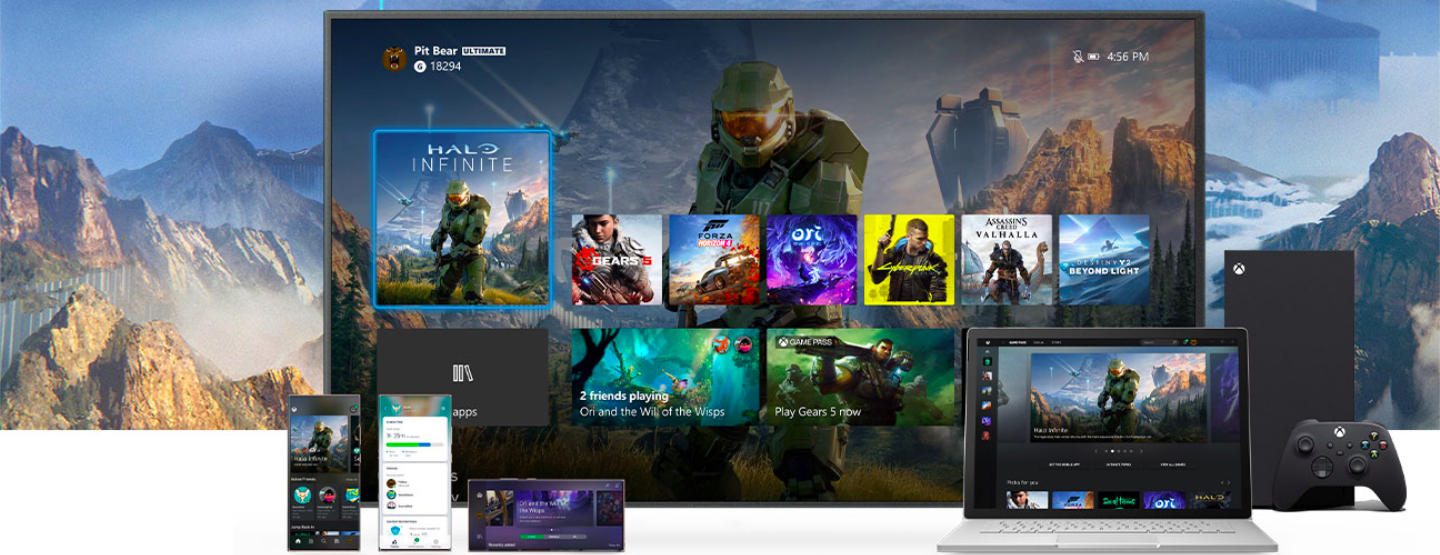
Image credit: Microsoft Xbox
- In the lobby, can you see the list of friends? The first list is of players who are playing using the same console as you and are your friends already.
- We propose that you scroll down to the second list, which contains the name and profile of all PUBG players on different consoles.
- In the search box, enter the (nickname) or (username) of the player you want to invite to collaborate with you.
- Select the user from the list.
- Finally, tap on the (Y) key on the controller to send a polite invite.
- Once they accept your invite, cross-play will be enabled on your Xbox.
Note:
In the event that the above collaboration fails, it means that the cross-play main option has not been enabled on your Xbox dashboard. To enable it, view the instructional guide given below.
How to activate Xbox in cross-platform mode?
For the most part, when the Xbox cross-play option is disabled on your console, the above attempt to invite players using different consoles will fail. To fix this issue, use the instructions given below:
- When you Switch On Xbox, you will enter the Xbox dashboard directly.
- On the dashboard, click on the “circular button” on Xbox controller infrastructure right in the middle.
- It will take you to the guide menu.
- From here, come down to the “Settings” option.
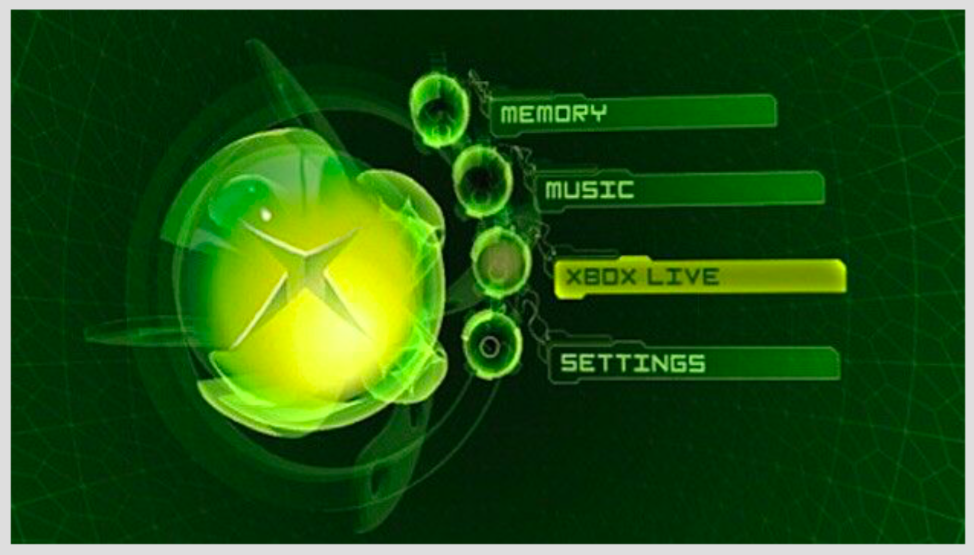
Image credit: Xbox Wiki- Fandom
- Furthermore, select the “Online Safety & Family” alternative from the General Tab.
- Now, click on the “XBox Live Privacy” option using the controller.
- Under “Customs,” then select the “view details and customize” option.
- Now, go to the second option, “You can play with people outside XBox live.”
- Change “block” to “allow.”
- Save the settings and go back.
For best results, please ensure that you begin the PUBG game with a fresh entry. In the event that you continue the paused game, you will still be in the battleground with people inside Xbox who live otherwise.
Please note that in the Xbox “view and customize” setting, Xbox allows gamers to activate cross-play between Xbox to PC, Xbox to Macbook, or Xbox to mobile. However, for PUBG particularly, this feature is not available. Thus, you can only enable cross-play between PUBG Xbox and PUBG PS4/PS5.
Thus, the answer to “Is PUBG cross-platform for PC and Mobile?” is NO.
Is PUBG cross platform? How to initiate Crossplay from PlayStation to Xbox?
For PlayStation and Xbox players to collaborate with each other, PUBG is cross-platform. On the other hand, PC players cannot use cross-platform features, neither can those playing on Android phones or iPhones. Now, in the event that you are playing PlayersUnknown’s Battlegrounds on PlayStation, you will need to invite Xbox players by sending friends invites. It will enable cross-play. Here’s how to do it:
- First of all, start the game.
- Now, go to the “Social” option given at the bottom.
- Now, a tab will open on the screen.
- From the tab, click on the “Invitations” tab.
- Do you see a box called “search EA ID?”
- Here, enter the ID of your friend who is using Xbox to play PUBG.
- Select their ID for the best results.
- Click on the “Add Friend” option given in the profile below.
- Wait for your friend (gaming companion) to accept the invite.

Image credit: DNA India
Now, in the event that your PS4 customized settings have the “blocked” option for cross-play, you will be required to activate it manually. Otherwise, the above method may say “sending invitation requests failed.” To enable cross-play in PS4 settings, view the guide below.
How to activate cross-play in PS4 settings?
- Open your PlayStation console using your PS Controller.
- Now, from the home (dashboard) screen, tap on the “Options Menu” to view more.
- Next, scroll down to “User Interface” and select.
- Do you see an option called “Enable cross-play?”
- Click on the same to select.
- From here, change the “PS4 only” choice to “Console only.”
- Now, you will be able to play PUBG with players using other gaming consoles like Xbox.
How to crossplay PUBG on PC/Macbook?
To begin with, PlayersUnknown’s BattleGrounds is available for all kinds of devices, including gaming consoles, iPhone, Android, and macOS. However, the main problem is cross-play. Because PUBG’s interface does not allow collaboration between the PUBG PC version and PUBG Mobile version. However, thanks to PUBG emulators, it is possible now. Even though players using PCs to play PUBG cannot cross-play with those using Xbox and PlayStation. But, by downloading the emulator, they can surely enter battlegrounds with players playing PUBG on mobile. Here’s how:

Image credit: XBOX Microsoft News
- Download and Install Bluestacks PUBG Mobile Emulator for PC (https://www.bluestacks.com/apps/action/battlegrounds-mobile-india-on-pc.html).
- Or, you can also prefer the “tencent gaming buddy emulator,” which is effective for gamers outside India.
- Once you have downloaded the emulator, activate it.
- Next, download and install PUBG Mobile on the emulator.
- Once the game has been downloaded, the emulator will instruct you to download some additional files to support game features like voice text and so on.
- Download all additional files, sit back and relax.
- Once the game is ready, log in to the PUBG on the emulator using the ID and password of PUBG Mobile.
You will be able to play with other PUBG Mobile players using your PC.
Is it safe to use an emulator to play PUBG on Laptop?
For the most part, Android Emulators are widely used to download, install, and share ROMs online, which is certainly illegal. However, the burden of using an emulator illegally does not fall upon the user but the initiator. Downloading and installing the wrong emulator can cause your computer to download viruses or malware. In comparison, emulators also put the user’s privacy at risk.
Thus, in the event that you are strongly bent on utilizing an emulator to play PUBG on a laptop, you can take the following precautions to ensure the safety of data:
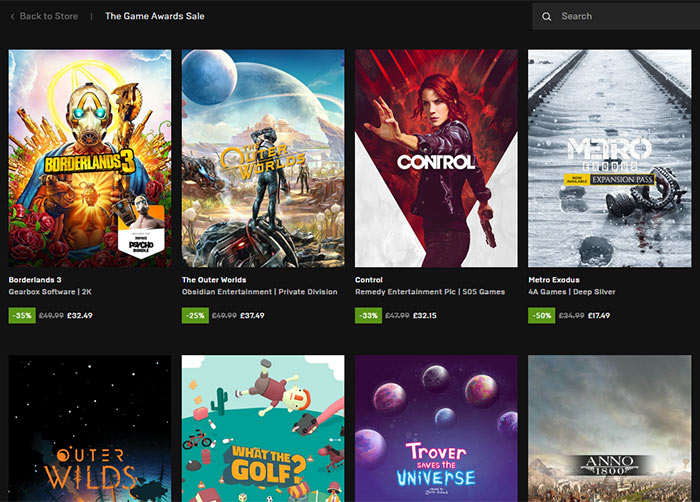
Image credit: hexus.net
- Download and install only highly-recommended emulators from the web.
- Avoid downloading from unknown sources in order to prevent your system from obtaining viruses or malware.
- Consider downloading a premium virtual private network service in order to prevent yourself from hackers in your area.
- Download and run an antivirus program to ensure your PC is not at risk.
- Last but not least, do not save credit card/debit card/bank account information on your PC to avoid any possible risk, just in case you are under the shell of a web lurker.
Conclusion: Is PUBG cross platform?
Apart from the above-mentioned ways to cross-play PUBG on Xbox, PlayStation series, or Laptops, you can simply download PUBG Mobile on Android smartphones. For more technical tips on PUBG Esports, drop your queries in the comment. Till then, Goodluck and enjoy endless gameplay with your virtual friends. Thank you!









